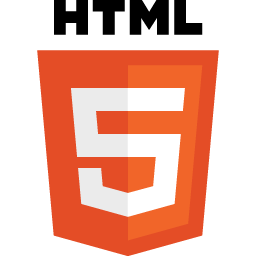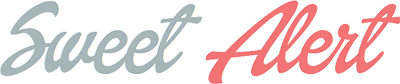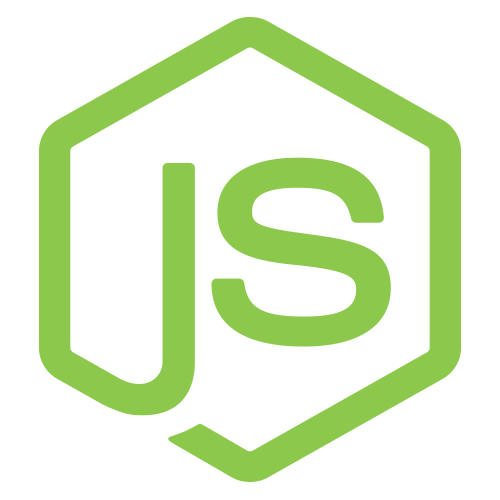Anda boleh mencari punca masalah komputer anda dengan cara mengesan
Bunyi BIOS komputer anda jika anda mahir mengikut jenis BIOS yang di gunakan oleh komputer anda.
Bagi Motherboard yang di lengkapi dengan :
AMI BIOS
Sekiranya BIOS mengeluarkan bunyi BEEP sekali
Kemungkinan RAM mempunyai masalah/Defective atau Pemasangan RAM yang tidak betul.
6 BEEPS
GATE A20 error , Kebiasaannya disebabkan oleh keyboard yang defective atau rosak.
8 BEEPS
Kemungkinan Video Card mempunyai masalah/Defective atau Pemasangan Video yang tidak betul.
11 BEEPS
Checksum Error, melibatkan CMOS bateri didalam Motherboard. Periksa Bateri CMOS kemungkinan sudah lemah atau habis.
--------------------------------------------------------------------------------------
Award BIOS
BIOS mengeluarkan Bunyi BEEP yang panjang
Memory ERROR atau RAM tidak dipasang pada Slotnya dengan betul.
1 BEEP panjang , 2 BEEP pendek
Menandakan Video Card menghadapi masalah dan kemungkinan rosak.
Boleh juga disebabkan oleh pemasangan yang tidak betul.
1 BEEP panjang , 3 BEEP pendek
Terjadi disebabkan oleh keyboard yang tidak dipasang atau kemungkinan Defective. Juga Video Card error yang disebabkan oleh BIOS yang starting dengan BIOS version 4.5
BEEP yang berpanjangan (Continuos BEEP)
Memory/RAM atau Video Card tidak dipasang (Not Detected)
--------------------------------------------------------------------------------------
Pheonix BIOS
1 BEEP, 1 BEEP, 4 BEEPs
Disebabkan oleh BIOS yang tidak berfungsi (Malfunction)
1 BEEP, 2 BEEPs , 1 BEEP
Disebabkan oleh Motherboard yang rosak (Defective)
1 BEEP, 3 BEEPs, 1 BEEP
Masalah yang disebabkan oleh RAM yang bermasalah atau pemasangan RAM yang tidak betul.
3 BEEPs, 1 BEEP, 1 BEEP
Juga disebabkan oleh Motherboard yang rosak (defective)
3 BEEPs, 3 BEEPs, 4 BEEPs
Video Card yang tidak berfungsi atau disebabkan oleh pemasangan Video Card yang tidak betul.
Bunyi BIOS komputer anda jika anda mahir mengikut jenis BIOS yang di gunakan oleh komputer anda.
Bagi Motherboard yang di lengkapi dengan :
AMI BIOS
Sekiranya BIOS mengeluarkan bunyi BEEP sekali
Kemungkinan RAM mempunyai masalah/Defective atau Pemasangan RAM yang tidak betul.
6 BEEPS
GATE A20 error , Kebiasaannya disebabkan oleh keyboard yang defective atau rosak.
8 BEEPS
Kemungkinan Video Card mempunyai masalah/Defective atau Pemasangan Video yang tidak betul.
11 BEEPS
Checksum Error, melibatkan CMOS bateri didalam Motherboard. Periksa Bateri CMOS kemungkinan sudah lemah atau habis.
--------------------------------------------------------------------------------------
Award BIOS
BIOS mengeluarkan Bunyi BEEP yang panjang
Memory ERROR atau RAM tidak dipasang pada Slotnya dengan betul.
1 BEEP panjang , 2 BEEP pendek
Menandakan Video Card menghadapi masalah dan kemungkinan rosak.
Boleh juga disebabkan oleh pemasangan yang tidak betul.
1 BEEP panjang , 3 BEEP pendek
Terjadi disebabkan oleh keyboard yang tidak dipasang atau kemungkinan Defective. Juga Video Card error yang disebabkan oleh BIOS yang starting dengan BIOS version 4.5
BEEP yang berpanjangan (Continuos BEEP)
Memory/RAM atau Video Card tidak dipasang (Not Detected)
--------------------------------------------------------------------------------------
Pheonix BIOS
1 BEEP, 1 BEEP, 4 BEEPs
Disebabkan oleh BIOS yang tidak berfungsi (Malfunction)
1 BEEP, 2 BEEPs , 1 BEEP
Disebabkan oleh Motherboard yang rosak (Defective)
1 BEEP, 3 BEEPs, 1 BEEP
Masalah yang disebabkan oleh RAM yang bermasalah atau pemasangan RAM yang tidak betul.
3 BEEPs, 1 BEEP, 1 BEEP
Juga disebabkan oleh Motherboard yang rosak (defective)
3 BEEPs, 3 BEEPs, 4 BEEPs
Video Card yang tidak berfungsi atau disebabkan oleh pemasangan Video Card yang tidak betul.